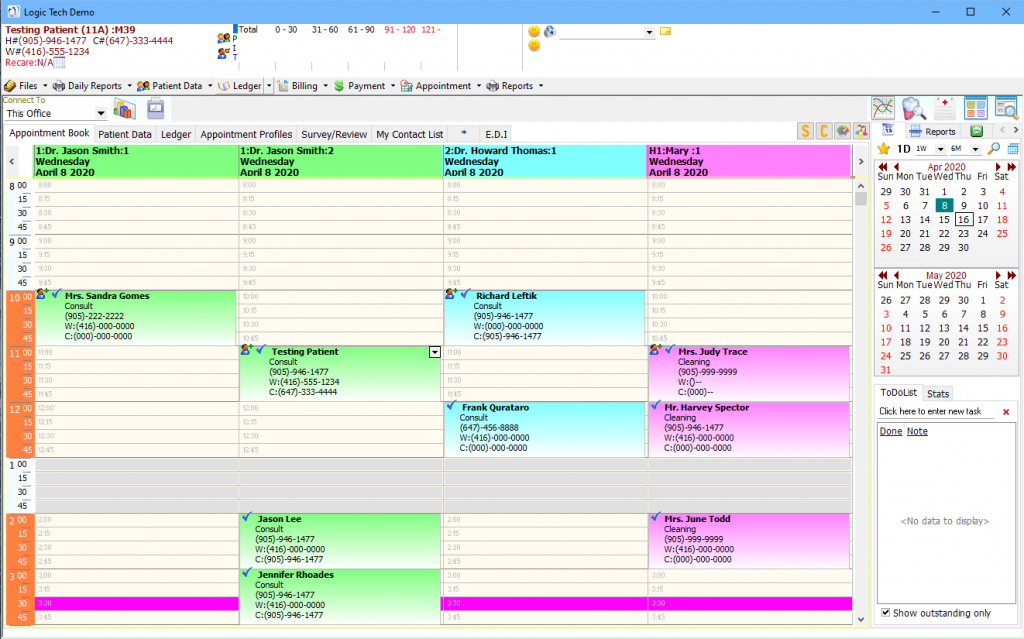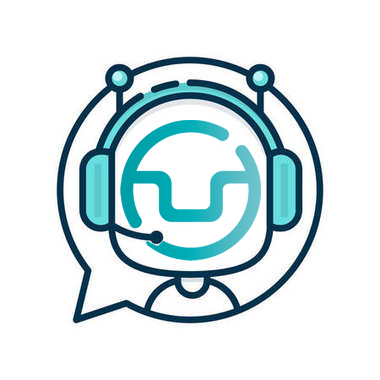Paradigm V8
Level 1 – Basic
This page is strictly for Logic Tech Corp clients.
Please contact us for full access.
INTRODUCTION
Paradigm V8 is a cutting-edge practice management system that fulfills all your dental office needs. With our organized and user-friendly appointment book, you can schedule and make changes with an easy-to-use drag and drop feature.
Multiple displays on Paradigm V8’s appointment book allow users to see which patients have bookings on and even beyond certain dates. This saves you time and maximizes your profits by making the most out of appointments and scheduling your patients in for an appointment quickly and easily.
Paradigm V8’s ledger, which automatically generates appointment details and costs for all your accounting needs, goes hand-in-hand with the appointment book. Once an appointment is booked and confirmed, you will see it in the ledger, which helps you keep track of your patients and profitability.
Paradigm V8 has standard reports that can be generated with a click of a button as well. These include daily and monthly reports, as well as recare, cancellation, no-show, financial, bank reconciliation, and patient AR reports. These reports are the key to your dental office’s success, as they give detailed summaries and information about profitability and patient retention.
Paradigm V8 also has an efficient billing and collection function that sends claims electronically and allows you to increase office productivity.
Logic Tech’s Paradigm V8 is a practice management dental system that services all your digital needs. This online course has been designed by Logic Tech instructors for people that prefer remote training or would like to brush up on certain parts of the software. The purpose of this Level 1 course is to familiarize you with all the functions of the Paradigm software.
We encourage you to go through all the material and watch the online videos. Logic Tech also offers live online training. If you complete the online course and still feel the need for training with our instructors, please call our training coordinator to book your session:
(905) 946-1477 or 1-800-655-5762, extension 0
USEFUL LINKS
CDAnet that handles all EDI related inquiries
http://www.cda-adc.ca/en/services/CDANet/index.asp
ITRANS Service
https://www.goitrans.com/
Provincial Associations and Regulatory Authorities
http://www.cda-adc.ca/en/about/reg_authorities/default.asp
APPOINTMENT BOOK
When Paradigm is launched, the appointment book will display all the patient appointments for today under each provider. The menu bar at the top gives you different options to navigate patient information and activate various sections of Paradigm. Use the calendar on the right and click on a date to view more appointments on other dates, you can change the month or year by clicking on the arrows beside the calendar.
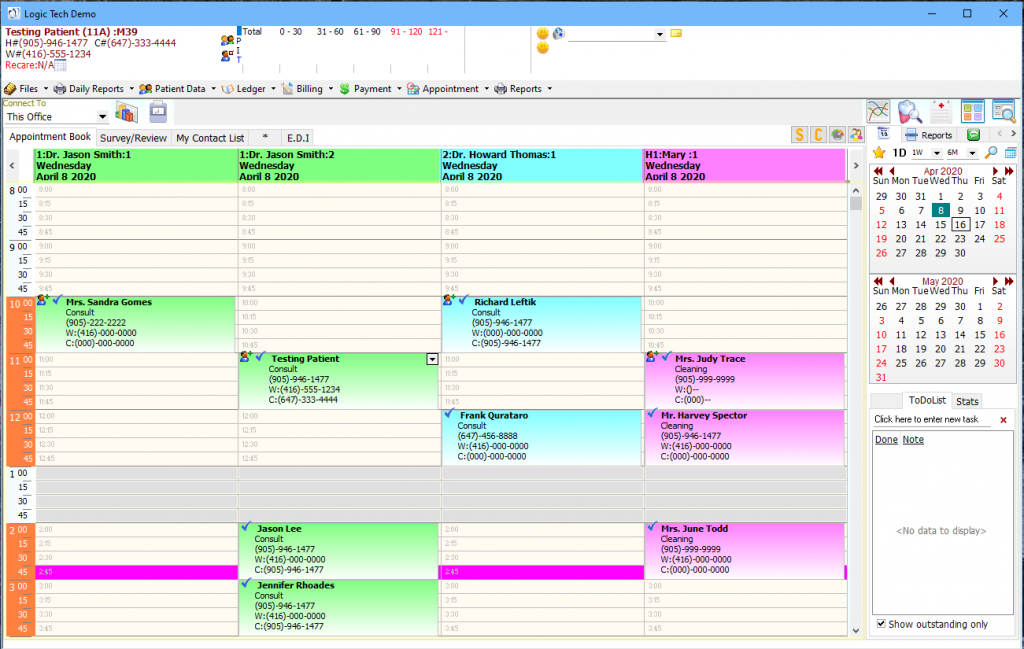
PATIENT DATA
The Patient Data Tab on the menu bar allows you to perform various functions involving patients’ information. You can Add a New Account, or add patients into an existing account with their family members. You can also modify patients’ data such as their name, age, telephone numbers, and address by clicking Modify.
Paradigm V8 is capable of handling both Family Insurance policies and Independent Coverage that only applies to a single member of the account.
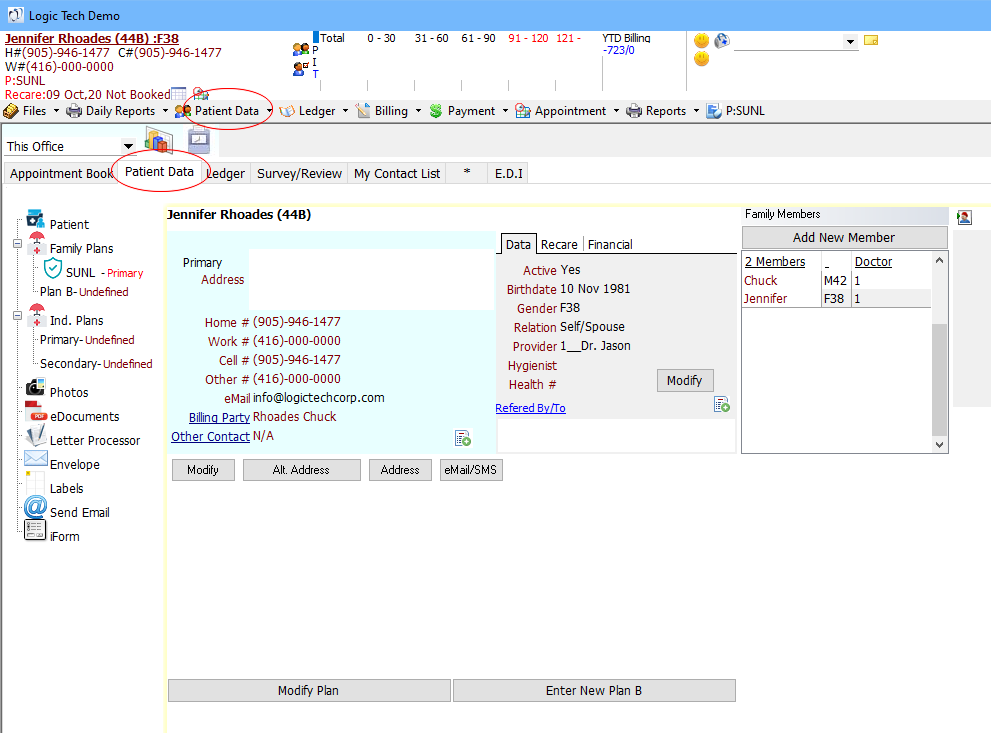
LEDGER
The Ledger Tab on the menu bar tracks all charges, payments, treatment plans and estimates for your patients. In this tab, you can print a claim form, receipt, and walkout statement. These forms or statements display important information such as patient’s information, office information, service codes, insurance information, and billing or payment details. You can also send EDI, transfer a balance, or remove an invoice. These removed invoices can be viewed as archived items.
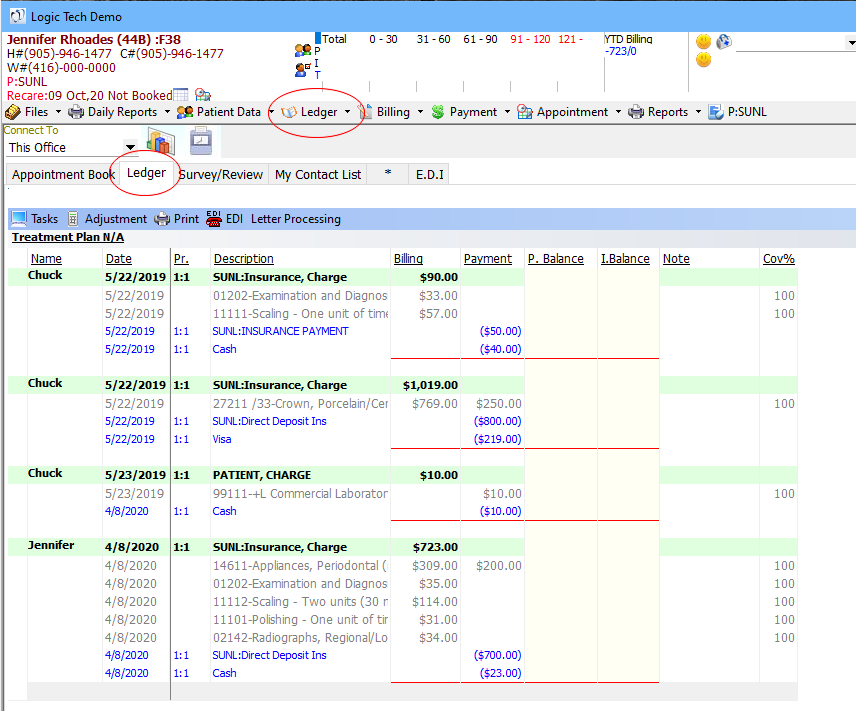
- Ledger Overview
- How to Print a Claim Form
- How to Print a Receipt
- How to Print a Walkout Statement
- How to Print Account Activities
- How to Print Account Statement
- How to Print Income Tax Receipt
- How to Send EDI
- How to Transfer a Balance
- How to Make a Ledger Note
- How to Refund a Payment
- How to Adjust a Balance
- How to Remove an Invoice
APPOINTMENT PROFILE
The Appointment Profile tab allows the user to monitor a patient’s past, present, and future appointments. You can access the Appointment Profile by using the ‘Appointment’ tab on the menu bar. Here, you can rebook cancelled appointments, add new recare contact appointments, create a waiting list contact, and generate reports, such as cancellation and waiting list contacts reports.
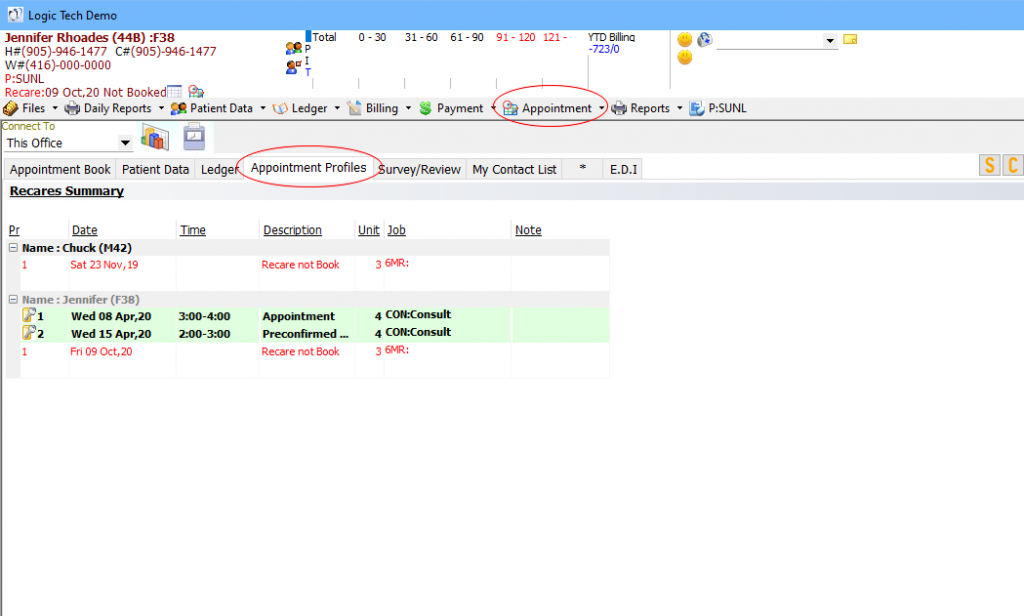
BILLING & PAYMENTS
Our Billing utilizes the standard dental service codes and fee guides to make the billing procedure quick and easy. You can use the same procedure for completed, incomplete, treatment planning and sending predeterminations.
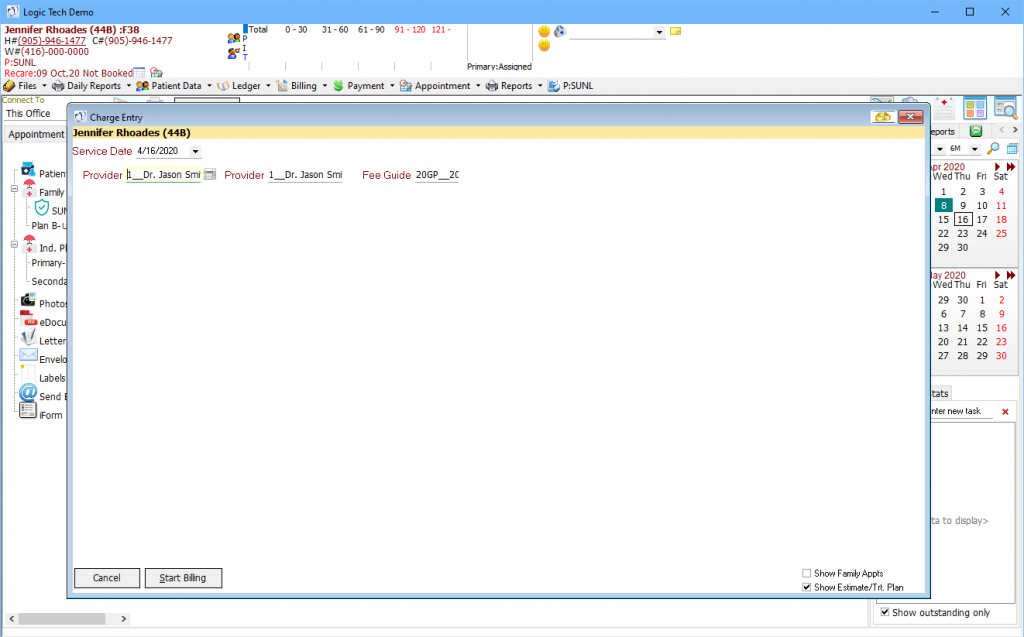
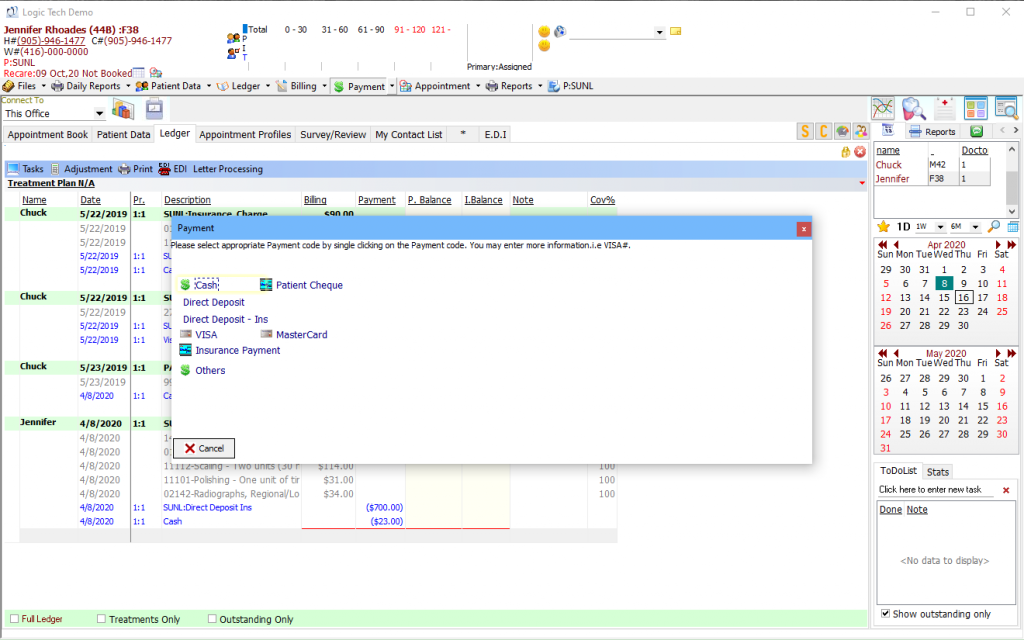
Paradigm tracks patient payments and insurance payments based on the billing. The ledger keeps the balances separate under P.Balance or I.Balance so you can apply the proper payment.
RECARE SYSTEM
The Recare System monitors patient recare cycles, which can be changed depending on a patient’s specific needs. It keeps track of both the Patient Recare Appointment Cycle lengths as well as the Insurance Policy Recare Cycle lengths. When a patient has completed their current recare appointment through billing, the system will automatically generate a recare contact appointment on a future date defined by their recare cycle length that can be easily booked.
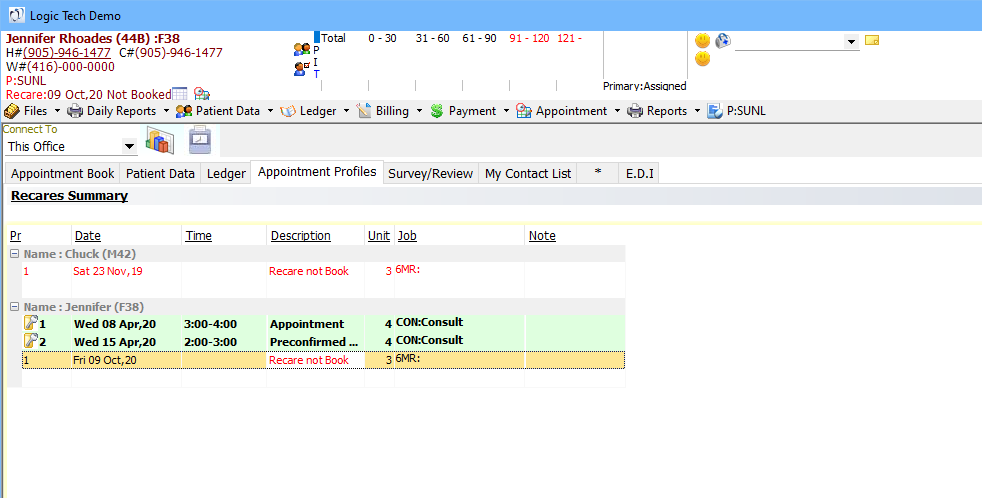
DAILY REPORTS
The Daily Journal tracks all the billings and payments for the day. We suggest you print your Daily Journal to verify all the entries for the day as well as a backup should something happen to your computer or data.
You can print your daily journal to track all the billings and payments for the day, daysheet if you require a printout of your day’s appointments and the bank deposit at the end of the day to reconcile your payments.
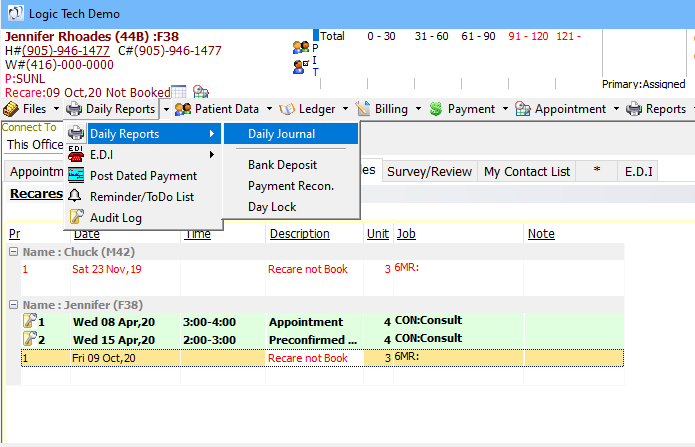
MONTHLY REPORTS
Monthly reports such as Patient Aged Receivables, Production Summary and Insurance Aged Receivables are all available to track your monthly figures.
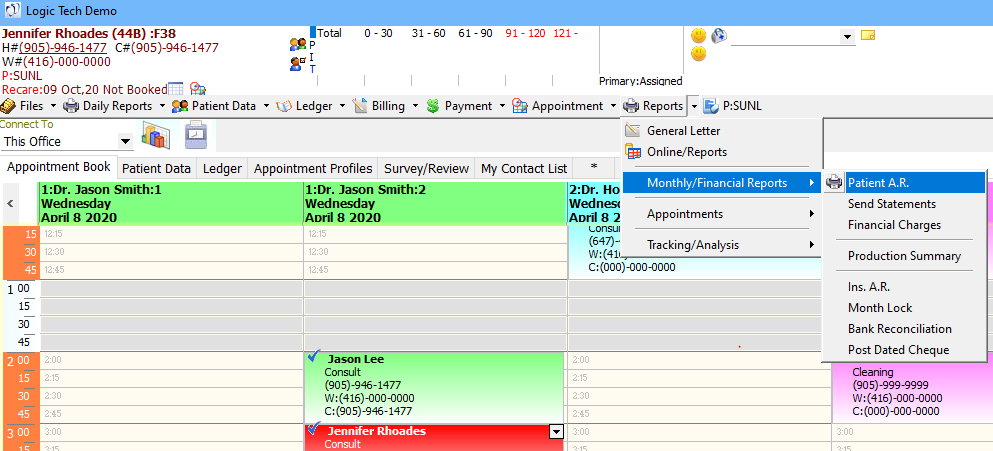
PROGRAM SETUP
Most of Paradigm’s setup is found under the Files option on the top left corner or from the bottom of the window in Preferences.